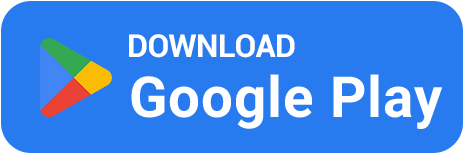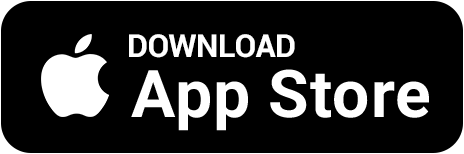⚙️ How to Fix FPS Drops After Major CS2 Updates
💙 After every major CS2 update, many players report FPS drops, stuttering, and input lag. Don’t worry — it’s usually caused by outdated cache, broken configs, or new rendering settings. Here’s a full guide on how to restore your FPS and make CS2 smooth again without losing quality.
1️⃣ Clear Cache and Config Files
Old configs and cache files often conflict with new builds after updates. Clearing them helps CS2 rebuild fresh settings and restore performance.
🧹 Delete the folder: C:\Program Files (x86)\Steam\userdata\*your ID*\730\local
🧩 Clear shader cache: Steam → Library → CS2 → Properties → Installed Files → Clear Shader Cache
🔁 Restart CS2 — it will recreate all necessary files automatically.
2️⃣ Check Launch Options
Sometimes updates reset your launch parameters. Here are the best stable ones for most PCs:
-high — sets high CPU priority.
-novid — skips intro video.
+fps_max 400 — removes FPS limit.
+r_fullscreen_gamma 2.2 — optimal brightness.
⚡ Avoid outdated commands like -threads or -d3d9ex — they no longer work in CS2 and may reduce performance.
3️⃣ Adjust Your Graphics Settings
CS2 uses a new rendering system — low settings don’t always mean better FPS. Focus on balance between stability and clarity:
🎮 Render Resolution: 75–85% — best performance/quality ratio.
🌫️ Texture Quality: Medium — looks great and saves VRAM.
💡 Global Shadow Quality: Low — gives a big FPS boost.
💦 Shader Detail: Medium — reduces GPU load.
4️⃣ Close Background Processes & Update Drivers
Sometimes the problem isn’t CS2, but your system. Background apps like Discord, browsers, or overlays can steal resources.
🧠 Open Task Manager (Ctrl+Shift+Esc) and close unnecessary apps.
🔧 Update your GPU drivers using NVIDIA GeForce Experience or AMD Software.
⚙️ For RTX users — enable DLSS Quality mode for up to +30 FPS.
5️⃣ Clear Windows Shader Cache
Windows stores its own DirectX and Vulkan shader cache. After major updates, clearing it can significantly improve FPS stability.
1️⃣ Go to Settings → System → Storage → Temporary Files.
2️⃣ Check DirectX Shader Cache and click “Remove”.
3️⃣ Restart your PC — CS2 will rebuild cache automatically.
6️⃣ Reset Configs to Default
If FPS is still unstable — reset your configs. Outdated or conflicting CFG files can cause micro-stutters after updates.
💡 Delete config.cfg in ...\Steam\userdata\*ID*\730\local\cfg — the game will generate a fresh one automatically.
7️⃣ Extra Optimization Tips
🖥️ Enable Exclusive Fullscreen — reduces input lag.
🧊 Disable overlays (Steam, Discord, GeForce) — they can lower FPS by 10–20%.
⚡ Monitor CPU/GPU temperature — overheating causes throttling.
💡 Bonus: Earn Skins While You Optimize
While CS2 rebuilds caches or updates drivers, you can farm free “bullets” in the BestSkins app — complete tasks, play mini-games, and exchange rewards for real CS2 skins through safe Steam trades.