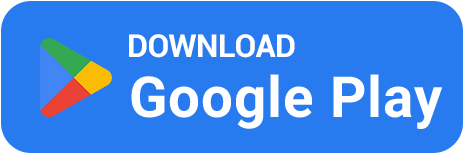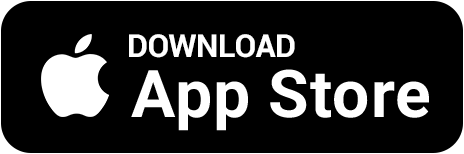⚡ How to Optimize Windows for CS2 — Boost FPS and Stability
🎮 Even a powerful PC can lag if Windows isn’t optimized for gaming. In CS2, this often leads to micro stutters, FPS drops, and unstable performance. This guide will show you how to tune Windows for CS2 to make the game run smoother and faster 💙
1️⃣ Update Your GPU Drivers
The most important step — install the latest video drivers. NVIDIA and AMD frequently release updates optimized for CS2.
🔹 Download drivers only from the official NVIDIA or AMD websites.
🔹 Choose the “Clean Installation” option during setup.
🔹 In the control panel, set the mode to Maximum Performance.
2️⃣ Adjust Power Settings
By default, Windows uses energy-saving plans that throttle CPU performance. For gaming, you need maximum power mode.
⚙️ Go to Control Panel → Power Options → select “High Performance”.
⚡ In Windows 11, you can enable “Ultimate Performance” mode using powercfg -duplicatescheme e9a42b02-d5df-448d-aa00-03f14749eb61.
💡 This removes CPU limits and stabilizes long gaming sessions.
3️⃣ Close Background Apps
Every background app consumes CPU and RAM. Before launching CS2, make sure to close unnecessary programs.
🧹 Close Discord, Telegram, OBS, browsers, and updaters.
🧠 In Task Manager → “Startup” tab, disable unnecessary startup apps.
🚀 Enable Windows Game Mode to automatically prioritize CS2 performance.
4️⃣ Disable Visual Effects
Windows adds animations, shadows, and transparency that can reduce FPS. Disable these visual extras for maximum responsiveness.
🔧 Press Win + R → type sysdm.cpl → go to “Advanced” → “Performance Settings”.
🪶 Choose “Adjust for best performance” or manually disable animations and transparency.
💻 This frees CPU resources and makes input feel faster.
5️⃣ Clean System and Temporary Files
Old cache files, updates, and system junk can slow down your PC. Cleaning them regularly helps boost CS2 performance.
🧩 Run “Disk Cleanup” or type cleanmgr in the Run menu.
🧹 Delete everything inside %temp% and prefetch folders.
🧱 Check your drive with chkdsk C: /f and defragment HDDs (not SSDs).
6️⃣ Disable Unnecessary Windows Services
Some background Windows services are unnecessary for gaming and consume system resources.
🧰 Press Win + R → type services.msc.
❌ You can safely disable: Print Spooler, Windows Search, Fax, Connected User Experiences.
⚠️ Be careful not to disable essential system or security services.
7️⃣ Monitor Temperature and Cooling
Overheating causes CPU and GPU throttling, which leads to FPS drops and stuttering. Keep your system cool for best performance.
🌡 Use MSI Afterburner to monitor system temperatures.
🧊 Clean dust from fans and replace thermal paste if needed.
💨 Laptop users can use a cooling pad to improve airflow.
8️⃣ Final Thoughts
After optimizing Windows, CS2 becomes much smoother and more stable. FPS increases, stutters disappear, and the gameplay feels far more responsive 🔫
And if you want to have fun while waiting for the next match — earn rewards in BestSkins! Play mini-games, complete quizzes and missions, and exchange bullets for real CS2 skins via safe Steam trade 💎