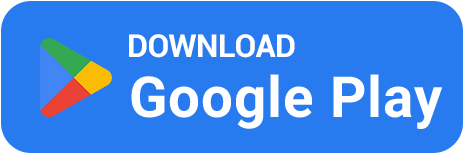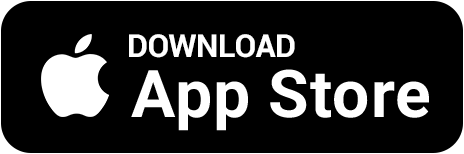💻 How to Optimize Your PC for CS2 — Fix Lags and Stutters
🔥 Counter-Strike 2 is a demanding game — especially for your CPU and GPU. Even powerful PCs can lag if the system isn’t optimized properly. In this guide, we’ll show how to optimize your PC for CS2 to achieve maximum FPS and completely eliminate stutters 💙
1️⃣ Update Your GPU Drivers
Outdated drivers are the number one cause of unstable FPS. Valve constantly updates CS2, and GPU manufacturers release patches to improve performance.
🎯 Download the latest drivers from the official NVIDIA or AMD website.
⚙️ Choose “Clean Installation” during setup to remove old files.
💡 Set your GPU to Maximum Performance mode in the control panel.
2️⃣ Tweak Windows for Gaming
You can improve FPS even without upgrading hardware by tuning your Windows settings for gaming.
🚀 Enable Game Mode in Windows to prioritize CS2.
⚡ Go to Control Panel → Power Options → select “High Performance”.
🧠 Close background apps like Discord, Steam Overlay, browsers, and updaters.
3️⃣ Clean Up Your System
Full disks and temporary files can cause loading delays and frame drops — especially on HDDs.
🧹 Delete temporary files from %temp% and prefetch folders.
🧩 Run “Disk Cleanup” or type cleanmgr in the Run menu.
💾 Check your drive for errors and defragment HDDs (skip if you use an SSD).
4️⃣ Disable Visual Effects
Windows animations, shadows, and transparency consume CPU and RAM. Turning them off improves responsiveness.
🪟 Press Win + R → type sysdm.cpl → “Advanced” → “Performance Settings”.
🧱 Select “Adjust for best performance”.
💻 This reduces input delay and makes CS2 feel smoother.
5️⃣ Monitor Temperatures
Overheating causes your CPU and GPU to throttle, leading to FPS drops and stuttering. Keep your hardware cool.
🌡 Use MSI Afterburner to monitor system temperatures.
🧊 Clean fans and replace thermal paste if it’s old.
💨 Laptop users can use a cooling pad to improve airflow.
6️⃣ Optimize CS2 Settings
Even an optimized PC can experience frame drops if in-game graphics settings are too high.
🎮 Lower texture, shadow, and effect quality to “Low”.
💥 Disable V-Sync, motion blur, and post-processing.
🚀 Add these launch options: -high -threads 8 -novid +fps_max 300.
7️⃣ Upgrade Hardware If Needed
If CS2 still lags after full optimization, a minor hardware upgrade can make a big difference — no need to rebuild your PC.
🔧 Add 8–16 GB of RAM for smoother multitasking.
💽 Upgrade from HDD to SSD — maps will load much faster.
🎮 Even an entry-level RTX 3060 performs better than older GTX cards in CS2.
8️⃣ Final Thoughts
Optimizing your PC isn’t just about FPS — it’s about smooth and enjoyable gameplay. After following these steps, CS2 will run stable and responsive. No lags, no stutters 🔫
And if you want to earn while playing, check out BestSkins — complete missions, quizzes, and mini-games to collect bullets and exchange them for real CS2 skins via safe Steam trade 💎