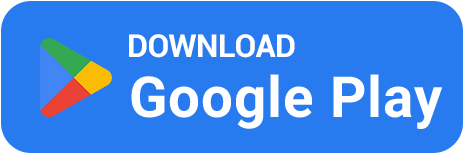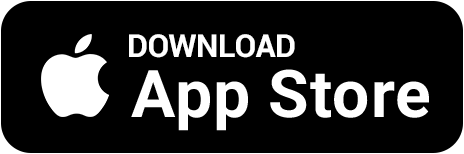⚙️ How to Set Up a Config in CS2 — Guide for Beginners and Pros
autoexec from scratch, use commands, and organize your binds like a pro.🧩 What Is a Config and Why You Need One
A config is a plain text file with the extension .cfg that can include:
🔘 Sensitivity, crosshair, volume, binds
📦 Practice commands, aliases, toggles
🚀 Automation and startup aesthetics
It helps you quickly restore your setup on any PC or after reinstalling the game.
📁 Where to Find the Config Folder
Steam → Right-click CS2 → Manage → Browse local files:
Steam\steamapps\common\Counter-Strike Global Offensive\game\csgo\cfg
Place your autoexec.cfg or custom config here.
🔧 How to Launch a Config
Copy your filename.cfg to the cfg folder.
Start CS2 and open the console (~).
Type: exec filename
For auto-execution:
+exec autoexec.cfg
✍️ Structure and Formatting
Organize your config using sections and comments with //. Example:
// Buy AWP and Deagle
alias "a1" "buy awp"
alias "a2" "buy deagle"
alias "a12" "a1;a2"
bind "F1" "a12"
🖱️ Example Bind Commands
// Buy binds
bind "F3" "buy vest"
bind "F4" "buy vesthelm; buy vest"
bind "F5" "buy defuser"
// Grenades
bind "x" "slot10"
bind "z" "slot8"
// Mouse buttons
bind "MOUSE4" "+spray_menu"
bind "MOUSE5" "+voicerecord"
// Weapon swipe
bind "q" "+knife"
alias "+knife" "slot3"
alias "-knife" "lastinv"
🔁 Weapon Swipe (alias)
bind "q" "+knife"
alias "+knife" "slot3;"
alias "-knife" "lastinv;"
Pressing Q quickly pulls out the knife and switches back — great for weapon switch tricks.
📐 Viewmodel, HUD & Sens
// Hand position
viewmodel_fov 60
viewmodel_offset_x 2.0
viewmodel_offset_y 2.0
viewmodel_offset_z -2.0
viewmodel_presetpos 3
// Radar
cl_hud_radar_scale 1
cl_radar_always_centered 0
cl_radar_rotate 1
cl_radar_scale 0.30
// HUD color
cl_hud_color 5
// Sensitivity
sensitivity 1.570000
zoom_sensitivity_ratio 1.000000
📘 Core Commands
bind — assign a key
alias — create variables and sequences
toggle — switch between values
incrementvar — step-based value increase
💡 Examples:
bind "v" "toggle cl_righthand 0 1"
bind "h" "incrementvar sensitivity 1.0 3.0 0.5"
📜 Console Styling
Add some personality to your config startup:
clear
echo ______________________
echo CONFIG HAS BEEN INJECTED
echo NAME: OPTYFINE 7
echo VERSION: CS2 EXP
echo STATUS: ON
echo GOOD LUCK HAVE FUN!
echo ______________________
🛠️ Recommended Tools
Use Notepads App — a modern and clean text editor for .cfg files, ad-free and efficient.
📌 Useful Commands
cl_crosshaircolor (0–5) — crosshair color
volume (0.0–1.0) — game volume
voice_enable (0/1) — enable/disable voice chat
sensitivity — mouse sensitivity
buy weapon — buy weapon
say "..." — say text in chat
🧠 Personal vs Shared Config
Personal — tailored to your setup (sensitivity, crosshair, audio, graphics)
Shared — for public use, no sensitive settings
🎉 Bonus: Skins in BestSkins
Got your config ready? Now upgrade your inventory 😎
BestSkins — earn CS2 skins for your activity. Play mini-games, complete tasks, and exchange bullets for skins:
🎮 Games: guesser, quiz, case opener
📦 Fast skin withdrawals to Steam via Trade-URL
🎁 Promo codes and leaderboard